GolfBuddy Knowledgebase
-
Main Menu
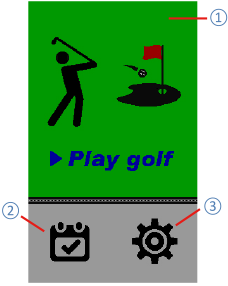
Keys Funtion ① Play mode Tap any point inside green box to enter Play mode. ② User Score Shows the history of all saved scores. ③ Setting Bluetooth Bluetooth On/Off, Headset, Smartphone notification Units Yard/Meter Sound Button tone On/Off, Touch tone On/Off, Volume Language Multi-lingual Clock Date, Time, Time format, DST Display Backlight Brightness, Backlight timeout About Device name, S/N, Bluetooth address, etc
URL : http://help.golfbuddy.com/sList.asp?searchproduct=31&searchcategory=6&seq=1649&page=1&searchtext= -
Connecting the device to a mobile phone
Bluetooth Headset
1. Turn the Bluetooth headset on.
2. Make it enter the pairing mode according to the user manual.
VTX
• From Main Menu, select →Bluetooth, and turn the Bluetooth on.
→Bluetooth, and turn the Bluetooth on.
3. From the BT headset screen, search the BT headset by selecting the “Search…”.
4. Once the BT headset is found, tap the headset name to connect it to your device.
5. Tap the headset name again to disconnect your headset.
6. Tap and hold the headset to remove the disconnected BT headset from the list.
7. Follow the on-screen instructions to complete the connection.
URL : http://help.golfbuddy.com/sList.asp?searchproduct=31&searchcategory=6&seq=1660&page=1&searchtext= -
Overview
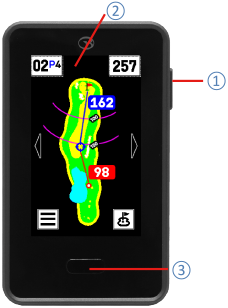

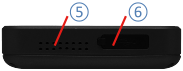
Keys Funtion ① Power button Press and hold to turn on the device.
Press to lock or unlock the screen.
Press and hold to turn off the device.② Touch screen Swipe or tap to select menu.
Tap toturn on the backlight.③ Voice button Press to return the previous screen in the setting.
Press to hear the voice feature during play.④ Slot For clipping the device with a holster. ⑤ Speaker Button tone, Touch tone, Voice feature. ⑥ Micro-USB port Connect a compatible micro USB cable to charge
the device or update the device using your computer.
URL : http://help.golfbuddy.com/sList.asp?searchproduct=31&searchcategory=6&seq=1648&page=1&searchtext= -
Screen Description
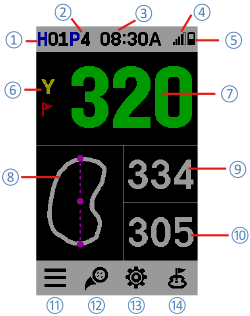
①Hole Number
②Par info
③Time
④Satellite indicator
⑤Battery indicator
⑥Unit (Yard/Meter)
⑦Distance to the center of the green
⑧Dynamic Green View
⑨Distance to the back of the green
⑩Distance to the front of the green
⑪Scorecard
⑫Shot Distance
⑬Setting
⑭Pin Placement
URL : http://help.golfbuddy.com/sList.asp?searchproduct=31&searchcategory=6&seq=1650&page=1&searchtext= -
Power On/Off
• Press and hold the power button for 3~4 seconds to turn the device on/off.
• Play Mode will start automatically 20 seconds after power-on.
※When you first turn on the device, you are prompted to set your language, distance unit, and the current date/time.
URL : http://help.golfbuddy.com/sList.asp?searchproduct=31&searchcategory=6&seq=1651&page=1&searchtext= -
Notifications
• Connecting your device to a compatible smartphone, the device currently supports events, notifications, and messages from your smart phone.
※ Notification requires a compatible smartphone to be connected with the GolfBuddy device.
• When you receive a notification, the device will play the alert sound or show the pop-up on the screen, according to your pre-set option at →Bluetooth→Set Notification Alert from Main Menu.
→Bluetooth→Set Notification Alert from Main Menu.
• You can view the notifications at →Bluetooth→Notification from Main Menu.
→Bluetooth→Notification from Main Menu.
URL : http://help.golfbuddy.com/sList.asp?searchproduct=31&searchcategory=6&seq=1659&page=1&searchtext= -
Hazard
• From Hole Layout Screen, you can switch to Hazard Screen by swiping the screen from right to left.
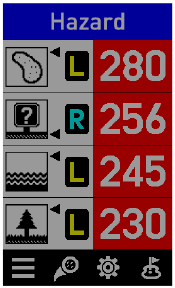
• From Hazard Screen, you are able to view distances to targets and hazards on the current hole.
• When more than 4 hazards are available, drag from the top of the screen downward to view more hazards.
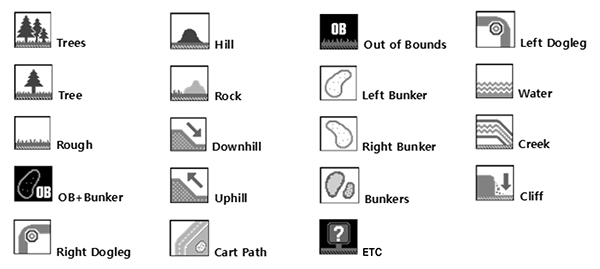
URL : http://help.golfbuddy.com/sList.asp?searchproduct=31&searchcategory=6&seq=1665&page=1&searchtext= -
Using the Backlight
• Tap the touchscreen to turn on the backlight while playing a round.
• From Main Menu, select →Display →Backlight Timeout to adjust the amount of time to have the backlight on.
→Display →Backlight Timeout to adjust the amount of time to have the backlight on.
• From Main Menu, select →Display→Backlight Brightness to adjust the brightness of backlight.
→Display→Backlight Brightness to adjust the brightness of backlight.
URL : http://help.golfbuddy.com/sList.asp?searchproduct=31&searchcategory=6&seq=1653&page=1&searchtext= -
Screen Lock/Unlock
• Press the power button to lock the screen while playing a round to prevent unintended screen touches.
•To unlock the touchscreen, press the power button again.
URL : http://help.golfbuddy.com/sList.asp?searchproduct=31&searchcategory=6&seq=1652&page=1&searchtext=