GolfBuddy Knowledgebase
-
Cannot Sync
• If the unit isn't syncing to your computer, please make sure the charging cradle is aligned with the charging terminals on the back of the unit.
• Please make sure the data cable and charger are inserted all the way in the wall charger or in the computer USB port.
• Please verify that you have the correct version of the manager program installed. There are 2 types of manager programs - 1 is G3 Manager (shows as GolfBuddy World Course Manager on your desktop or G3Mac on a MAC), the other is GB Manager (shows as GB Manager on your desktop or GBMac on a MAC). The GB Manager pertains to the older models including the Tour, Pro and Plus. All other models are supported by the G3 Manager.
• Please try a different USB port on the computer. Try plugging it into a USB 2.0 port rather than a 3.0 port (labeled SS port).
• Disable your security/firewall programs and try again.
• You may need to try another computer (preferably a PC).
• If the problem persists : Service Request Registration
URL : http://help.golfbuddy.com/sList.asp?searchproduct=32&searchcategory=7&seq=1457&page=1&searchtext= -
Connecting WTX to the mobilephone
Use Bluetooth to connect the WTX to your mobile phone.

- DECA is not responsible for the loss, interception, or misuse of data sent orreceived via Bluetooth.
- Always ensure that you share and receive data with devices that are trustedand properly secured. If there are obstacles between the devices, the operatingdistance may be reduced.
- Some devices, especially those that are not tested or approved by the BluetoothSIG, may be incompatible with your device.
- Do not use the Bluetooth feature for illegal purposes (for example, pirating copiesof files or illegally tapping communications for commercial purposes).
- DECA is not responsible for the repercussion of illegal use of the Bluetoothfeature.
WTXOn the Settings screen, tap BT settings and Turn the Bluetooth on.
1. Turn the Bluetooth power on. It will automatically make WTX enter Bluetooth pairing mode.
Mobile phone2. On the Settings screen, tap BT settings and Turn the Bluetooth on.

3. Log In and Select Find My Golfbuddy in the menu.
4.Tap

to add the WTX which you want to connect to your mobile phone.
5. Tap your WTX among the found WTX list.
6. Follow the on-screen instructions to complete the connection
IOS ver.
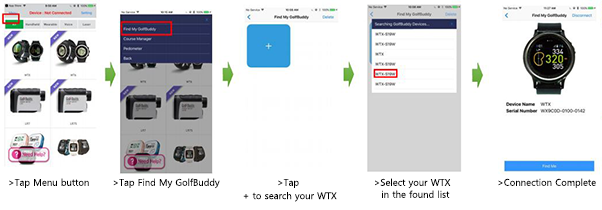
Android ver.
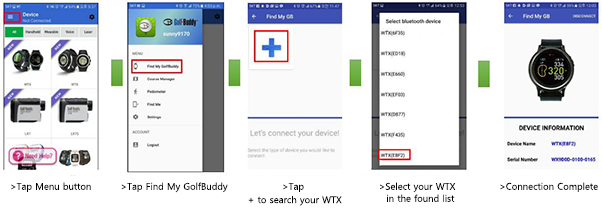
URL : http://help.golfbuddy.com/sList.asp?searchproduct=32&searchcategory=7&seq=1569&page=1&searchtext= -
Connecting WTX to the computer
To connect the WTX with a computer such as Windows PC or Mac,place the WTX on the charging Cradle with the charging terminals facing each other and connect your WTX to a USB port on your computer using the USB cable provided with the unit.
- After connectingthe WTX to the computer, “Data sync” willappear as well as the charging indicator on the screen.
- Press the “Data sync” button so that the WTX can be recognized by a computer. The icon “Connected” will appear on the screen after normal recognition.
- Now, you can run GBManager or G3Mac application on your computer, and update your GolfBuddy WTX.
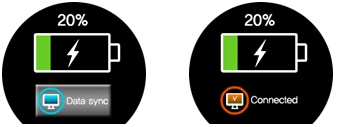

WTX must not be disconnected from the computer until the update is complete or
GBManager/G3Mac will be exited.
In case the WTX would be disconnected from your Mac before the update will be complete or G3Mac will be exited, you need to wait for about 20 mins next time after connection of WTX with Mac.
The WTX will not be detected normally until about 20 mins will be elapsed.
How to check whether WTX is detected
1. Run “FileFinder” and Check “Devices” item
2. When the WTX will be detected, “WTX” will appear in “Devices”.Now it’s time to run G3Mac and update the firmware or course data.
In conclusion, in case the WTX would not be detected in G3Mac,
1) Exit G3Mac, and connect WTX with Mac
2) Press “Data Sync” button in the screen of WTX
3) Wait for about 20 mins so as to detect WTX
URL : http://help.golfbuddy.com/sList.asp?searchproduct=32&searchcategory=7&seq=1568&page=1&searchtext= -
SmartPhone APP Quick Guide
Click the link below to download a quick guide.
SmartPhone APP Quick Guide for iPhone
SmartPhone APP Quick Guide for Android
URL : http://help.golfbuddy.com/sList.asp?searchproduct=32&searchcategory=7&seq=1595&page=1&searchtext=