GolfBuddy Knowledgebase
-
Emergency Reboot and Software Updates
Emergency Reboot
Turn it off. Connect to the USB data cable on your computer.
Connect the USB cable to the unit while holding down the ( ) FUNCTION button and the(
) FUNCTION button and the(  ) button at the same time.
) button at the same time.
When the screen starts to flash, release the two buttons. Once you reach the SYNC screen, disconnect the USB cable from the unit. Turn on the device.
Software Updates
Visit our website www.golfbuddy.com and download the GB Course Manager to access the latest free firmware & course updates for your GB VOICE2.
URL : http://help.golfbuddy.com/sList.asp?searchproduct=42&searchcategory=6&seq=1720&page=1&searchtext= -
Overview of your Voice2
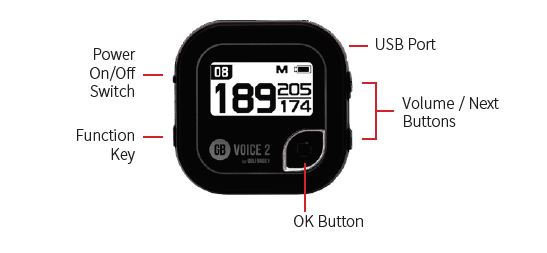
URL : http://help.golfbuddy.com/sList.asp?searchproduct=42&searchcategory=6&seq=1715&page=1&searchtext= -
Key Golf Mode Features
• Once you are at the course, power on the unit and the GB VOICE 2 will automatically search for the nearest golf course.
• Press the ( ) button once to hear your distances to the Center of the Green.
) button once to hear your distances to the Center of the Green.
- Press and hold the ( ) button for distances to the Front and Back of the Green.
) button for distances to the Front and Back of the Green.
URL : http://help.golfbuddy.com/sList.asp?searchproduct=42&searchcategory=6&seq=1718&page=1&searchtext= -
Shot Distance Measurement
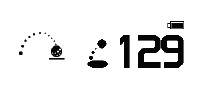
• Press the (
 ) FUNCTION button to initiate the Shot Distance Measurement feature.
) FUNCTION button to initiate the Shot Distance Measurement feature.
Press and hold the ( ) button for 3 seconds to start measuring. Once you have arrived at the desired location, press the(
) button for 3 seconds to start measuring. Once you have arrived at the desired location, press the(  )FUNCTION button to finish measuring and you can view the measured distance.
)FUNCTION button to finish measuring and you can view the measured distance.
URL : http://help.golfbuddy.com/sList.asp?searchproduct=42&searchcategory=6&seq=1719&page=1&searchtext= -
Screen Description
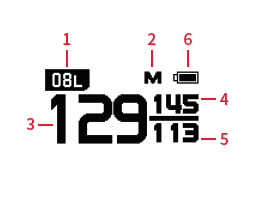
① Hole No / Left(L), Right(R) Green
*For US customer : Hole No. If there is a left or right green, the letter L or R will appear next to the hole.
② Miter(M) / Yard(Y) –
*For US customer : Default distances shown in Yards. If switched to meters an “M” icon will appear.
③ Distance to the Center of the Green
④ Distance to the Back of the Green
⑤ Distance to the Front of the Green
⑥ Battery level indicator
URL : http://help.golfbuddy.com/sList.asp?searchproduct=42&searchcategory=6&seq=1716&page=1&searchtext= -
Green View
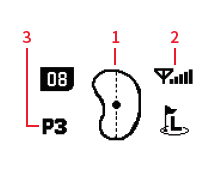
Press the (
 )
button to view the shape of the green.
)
button to view the shape of the green.
①Green View
②Satellite signal strength
③PAR info
URL : http://help.golfbuddy.com/sList.asp?searchproduct=42&searchcategory=6&seq=1717&page=1&searchtext= -
How To Use (video)
URL : http://help.golfbuddy.com/sList.asp?searchproduct=42&searchcategory=6&seq=1755&page=1&searchtext=