GolfBuddy Knowledgebase
-
Software Update
• Use GolfBuddy GB Manager to gain access to latest firmware and free course update for 40,000+ golf course in 170+ countries
• Visit our website at www.golfbuddy.com for more information on downloading the GB course Manager to access the latest firmware & course update
URL : http://help.golfbuddy.com/sList.asp?searchproduct=39&searchcategory=6&seq=1746&page=1&searchtext= -
Overview of GOLFBUDDY aim V10
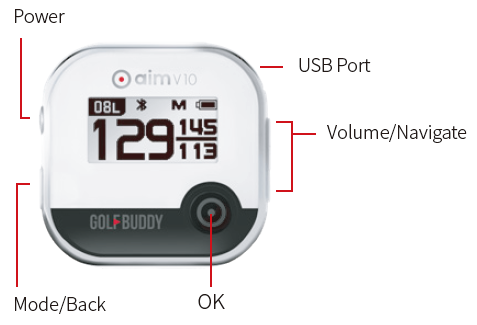
• Power Button: Power On/Off & Current Time
• Mode/Back Button: Menu & Previous Page
• OK Button: Voice Guidance & Select
• +/- Button: Volume Control, Hole Change
※ Hole Change: Push and hold + or - button for 3 seconds to change to next or previous hole
URL : http://help.golfbuddy.com/sList.asp?searchproduct=39&searchcategory=6&seq=1732&page=1&searchtext= -
Overview of Play Golf Funtions
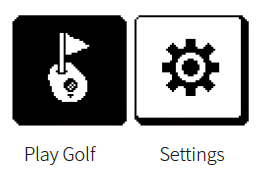
• Turn on the device and select 'Play Golf'. then Press
 to search the nearest golf course
to search the nearest golf course
• Press to hear the distance to the center of the green
to hear the distance to the center of the green
- Press once for distances to the front and back of the green
• Select 'Setting' via to configure Bluetooth, measurement unit, volume, left/rigt green, language, time setting, and flip screen
to configure Bluetooth, measurement unit, volume, left/rigt green, language, time setting, and flip screen
URL : http://help.golfbuddy.com/sList.asp?searchproduct=39&searchcategory=6&seq=1734&page=1&searchtext= -
Screen Description
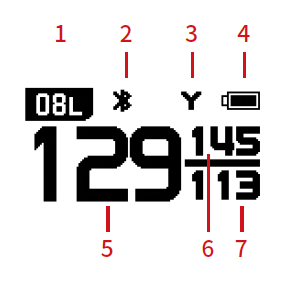
1. Hole No,/Left(L), Right(R) Green L or R will appear next to the hole if available
2. Bluetooth
3. Meter/Yard. Default distance shown in yards 'M' icon will appear when switched to meters
4. Battery level indicator
5. Distance to the center of the green
6. Distance to the back of the green
7. Distance to the front of the green
URL : http://help.golfbuddy.com/sList.asp?searchproduct=39&searchcategory=6&seq=1733&page=1&searchtext= -
How To Use (video)
URL : http://help.golfbuddy.com/sList.asp?searchproduct=39&searchcategory=6&seq=1754&page=1&searchtext=