GolfBuddy Knowledgebase
-
Changing Holes
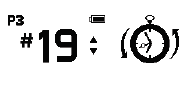
[Manual Hole Selection]
Press the ( ) button and the (
) button and the (  ) button at the same time to bring up the hole selection.
) button at the same time to bring up the hole selection.
Then use the ( ) buttons to navigate through the hole numbers.
) buttons to navigate through the hole numbers.
Press ( ). Button to select the hole.
). Button to select the hole.
[Previous Hole Selection]
Press the ( ) and the (
) and the (  ) FUNCTION buttons at the same time to go back to the previously played hole.
) FUNCTION buttons at the same time to go back to the previously played hole.
URL : http://help.golfbuddy.com/sList.asp?searchproduct=42&searchcategory=3&seq=1725&page=1&searchtext= -
Changing the Distance Measurement Mode (Yards/Meters)
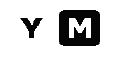
Press and hold the (
 ) button on the Golf Mode screen to change between Yards or Meters.
) button on the Golf Mode screen to change between Yards or Meters.
URL : http://help.golfbuddy.com/sList.asp?searchproduct=42&searchcategory=3&seq=1724&page=1&searchtext= -
Time Settings
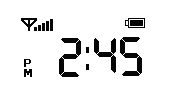
Press and hold the (
 ) FUNCTION button to see the current time.
) FUNCTION button to see the current time.
To change the time, press and hold the ( ) button while you are in Time Mode.
) button while you are in Time Mode.
Use the ( ) buttons to change the desired hour.
) buttons to change the desired hour.
Press the ( ) button to confirm the time.
) button to confirm the time.
Minutes will be set automatically through the GPS signal once available.
URL : http://help.golfbuddy.com/sList.asp?searchproduct=42&searchcategory=3&seq=1726&page=1&searchtext= -
NOTE
- Remove sticker from the front screen of the GB VOICE 2 unit prior to use.
- The Voice2 is water resistant and not water proof. Keep the device away from water or high humidity. Any defects caused by improper use might void the warranty.
- Charging and storing the unit at extreme temperatures (-40° to 140° F, -40° C to 60° C) will harm the unit and - void the warranty
- Use of 5V/300mA adapter is recommended as fast charging adapters may damage the unit.
- Satellite reception is not available indoors; limiting certain features.
- Contents may change without notice.
- Please refer to www.golfbuddy.com for the latest Quick Start Guide.
URL : http://help.golfbuddy.com/sList.asp?searchproduct=42&searchcategory=3&seq=1728&page=1&searchtext= -
Switching to Left/Right Green
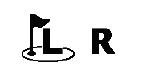
Press and hold the (
 ) button while on the Golf Mode screen to switch between the left or right green (if available).
) button while on the Golf Mode screen to switch between the left or right green (if available).
URL : http://help.golfbuddy.com/sList.asp?searchproduct=42&searchcategory=3&seq=1723&page=1&searchtext= -
Flip Screen Mode

Press and hold the (
 ) and (
) and (  ) button at the same time to flip the display screen upside down (180 degrees).
) button at the same time to flip the display screen upside down (180 degrees).
Use the same procedure to flip the screen back to its normal view.
This feature is for players who want to see the screen while wearing it on a belt, without pulling the device off the belt.
URL : http://help.golfbuddy.com/sList.asp?searchproduct=42&searchcategory=3&seq=1727&page=1&searchtext= -
Volume Control

Use the(
 ) buttons to control the volume.
) buttons to control the volume.
Press the ( ) and (
) and (  )buttons at the same time to mute the voice feature.
)buttons at the same time to mute the voice feature.
To unmute, press either the ( ) or (
) or (  )button.
)button.
URL : http://help.golfbuddy.com/sList.asp?searchproduct=42&searchcategory=3&seq=1722&page=1&searchtext= -
Language Selection
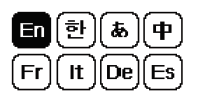 Press and hold the (
Press and hold the (  ),(
),(  ) button as you power on the unit until you see the language selection screen.
) button as you power on the unit until you see the language selection screen.
Use the volume ( ) buttons to select your language, then press the (
) buttons to select your language, then press the (  ) button to confirm.
) button to confirm.
※ Available Voice Options
– English, Chinese, Japanese, Spanish, French, German, Italian, Korean (Additional voice options are also available for download through the GOLFBUDDY Course Manager program).
※ Male/Female voice changes can only be done via the GOLFBUDDY Course Manager program.
URL : http://help.golfbuddy.com/sList.asp?searchproduct=42&searchcategory=3&seq=1721&page=1&searchtext=