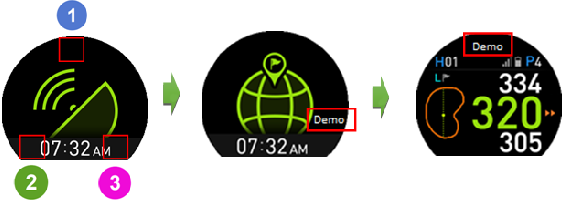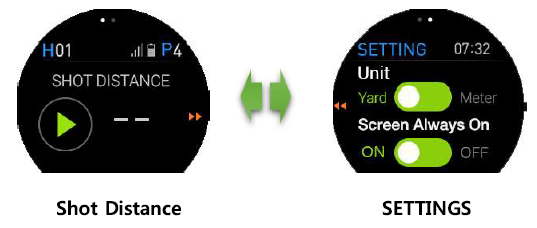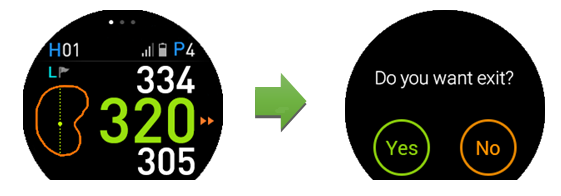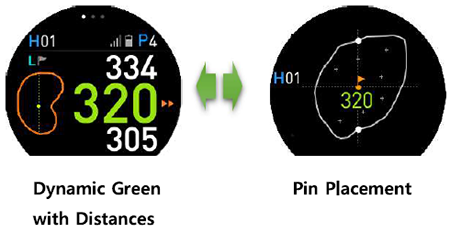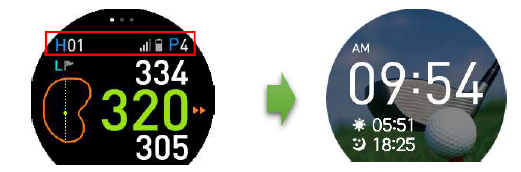GolfBuddy Knowledgebase
-
How to set Running
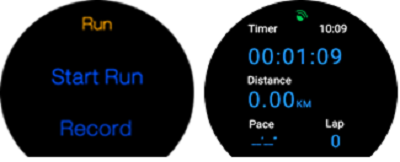
Open the “Running” app to use the running mode outdoors. Press “Start Run” to enter the running mode, and press “Record”to display the previous running records, which will be listed by time. Tap one record and swipe left or right to overview map, pace changes, cadence, and altitude changes, which will help users makereasonable and efficient sporting analysis.
Running mode
The glistening green satellite icon indicates that it is positioning. Once positioning is fixed, the green icon will stop glistening. Once positioned Once positioned, press “Start” button to record the running information.During running, user can check running time, distance, and pace.
To end this running record, swipe the screen from left to right and press“Stop”.Pressing”Resume” will return to the previous running mode screen.
Track Back
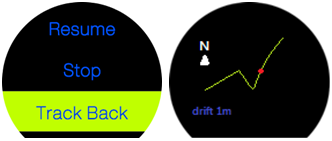
You can use the “Track Back” function to repeat a path or to return to your starting point on the same path. While you are in running mode, swipe the screen from left to right and press “Track Back”. Along the way, the WTX will record the route from the starting place during running. On the “Track Back” screen, the round red dot shows your position and the line shows the routes you passed. When you move along the way, the round dot also will move along the line.
URL : http://help.golfbuddy.com/sList.asp?searchproduct=32&searchcategory=3&seq=1589&page=1&searchtext= -
How to do the GPS Reset
• How to Do the “GPS Reset”
1. From Golf Mode, press and hold anywhere on the screen over 4 seconds to exit the game.
2. Tap the button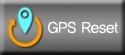 to do the “GPS reset”.
to do the “GPS reset”.
3. After finding satellites, WTX will return to the main screen
• Please try “GPS reset” in abnormal cases as below
1. WTX is not recognizing the hole automatically.
2. WTX recognizes the wrong hole.
3. WTX is showing the incorrect distance information.
* Application Release Update : Ver 1.1.5 (4/17/2018)
Press the power button three times in succession to return to the previous hole after GPS initialization.
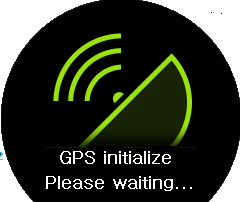
URL : http://help.golfbuddy.com/sList.asp?searchproduct=32&searchcategory=3&seq=1621&page=1&searchtext= -
How to use the Demo Mode
To view GOLF mode while away from the golf course, you can put the WTX into “Demo mode”.
To enter the “Demo mode”, tap the area indicated in red in numerical order on the Searching For Satellite screen.
URL : http://help.golfbuddy.com/sList.asp?searchproduct=32&searchcategory=3&seq=1573&page=1&searchtext= -
How to change the unit between Yard and Meter
From Play Golf Mode, press and hold down anywhere on the screen for 2 seconds, and you can see The Shot Distance screen. From the Shot Distance screen, you can enter SETTING by tapping the
 image or swipe the screen from right to left. From the Setting Menu, you can change the unit between Yard and Meter, and switch the screen to ALWAYS ON/OFF.
image or swipe the screen from right to left. From the Setting Menu, you can change the unit between Yard and Meter, and switch the screen to ALWAYS ON/OFF.

When you will set “Screen Always On” to ON, please be noted that the battery life will be decreased to Max. 6hour in Golf Mode.
URL : http://help.golfbuddy.com/sList.asp?searchproduct=32&searchcategory=3&seq=1585&page=1&searchtext= -
How to Measure Shot Distances
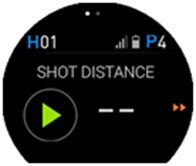
From Play Golf Mode, press and hold down anywhere on the screen for 2 seconds to enter the Shot Distance screen. To start measuring your shot distance, tap the play button
 .
The Shot Distance screen will return to the Play Golf Screen by pressing the “Power/ESC” key and will measure distances in the background.
.
The Shot Distance screen will return to the Play Golf Screen by pressing the “Power/ESC” key and will measure distances in the background.
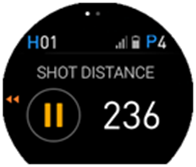
Once you have reached your ball, press and hold down anywhere on the screen for 2 seconds and tap the paue button
 .
to finish measuring and view the shot distance.
.
to finish measuring and view the shot distance.
URL : http://help.golfbuddy.com/sList.asp?searchproduct=32&searchcategory=3&seq=1583&page=1&searchtext= -
How to Exit Golf Mode
From Golf Mode, press and hold down anywhere on the screen for over 4 seconds. Then, tap
 button if you would like to end the round.
button if you would like to end the round.
URL : http://help.golfbuddy.com/sList.asp?searchproduct=32&searchcategory=3&seq=1586&page=1&searchtext= -
How to set Pin Placement
You can access the Dynamic Green View and Pin Placement Mode by tapping anywhere around the green
 .
After pin placement, you can come back to the golf screen by tapping anywhere outside the green.
.
After pin placement, you can come back to the golf screen by tapping anywhere outside the green.
From the Dynamic Green View screen, you may also change the placement of the pin on the green image by dragging and dropping the pin image.
URL : http://help.golfbuddy.com/sList.asp?searchproduct=32&searchcategory=3&seq=1580&page=1&searchtext= -
How to set Sedentary
Use this application to set a reminder to stand up and move around.
Turning on the sedentary reminder.
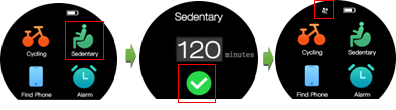
Open the “Sedentary” application by touching the icon
 and then press
and then press
 button to turn on
button to turn on
the sedentary reminder.Once turned on, the status bar will display the sedentary icon has started
 .
.
If the user has not stood up and move around within the set time, the watch will switch the screen to the image below and vibrate to remind the user to stand up for better health.
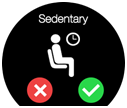
When you encounter the sedentary reminder, press
 stop the vibration but keep the sedentary reminder on, and press
stop the vibration but keep the sedentary reminder on, and press  to stop the vibration and turn the sedentary reminder off.
to stop the vibration and turn the sedentary reminder off.
Setting the time to remind.
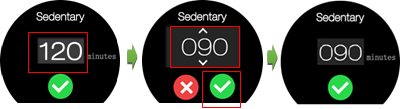
Press the numbers to change the reminder time, then select the arrow up or down to increase or decrease the time, and then select
 to confirm sedentary setting time.
to confirm sedentary setting time.
Turning off the sedentary reminder
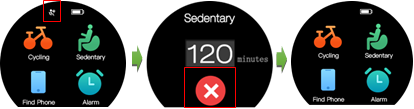
Open the “Sedentary” application by touching the icon
 and then, press
and then, press
 to turn off the sedentary reminder.
to turn off the sedentary reminder.
URL : http://help.golfbuddy.com/sList.asp?searchproduct=32&searchcategory=3&seq=1591&page=1&searchtext= -
Approaching to the Green
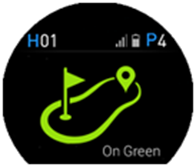
The screen changes to the Green screen shown above automatically from Golf Mode when the golfer is within 20 yards of the center of the green.
URL : http://help.golfbuddy.com/sList.asp?searchproduct=32&searchcategory=3&seq=1581&page=1&searchtext= -
How access Watch Mode during play
In Golf Mode, tap the indicated area on top of the screen (outlined in red on the image below) to switch to Quick Watch Mode for the current time, sunrise, and sunset time. The Watch Mode will be displayed for 5 seconds and will automatically return to Golf Mode or tap the screen and it will return to Golf Mode immediately.
URL : http://help.golfbuddy.com/sList.asp?searchproduct=32&searchcategory=3&seq=1584&page=1&searchtext=