GolfBuddy Knowledgebase
-
Battery Does Not Last
• If the unit does not last near 2 rounds of golf, please make sure you are charging the unit for about 4 hours before use.
• If you are charging through the USB port on the computer, try charging directly through a wall port charger for 4 hours.
• If it has been approximately 2 years since its first use, the battery may need to be replaced.
• If you are still experiencing issues : Service Request Registration
URL : http://help.golfbuddy.com/sList.asp?searchproduct=29&searchcategory=2&seq=1399&page=1&searchtext= -
Battery Will Not Charge
• Please check to make sure the data cable and wall charger are inserted all the way.
• Please try using another USB cable (this type of cable is widely used in the electronics industry) or in a different outlet.
• If a battery image with an "X" or lightning bolt is shown while the unit is connected, please perform an emergency reboot on the unit.
• To perform an emergency reboot: Please turn off the unit. Connect the USB data cable to your computer or wall charger. While holding down the P and large Main button located on the front of the unit, connect the USB cable to the unit. When the screen starts to flash, release the two buttons. Once you reach SYNC screen, disconnect the USB cable from the unit. Turn on the device. Emergency Reboot is now complete.
• If you are still experiencing issues : Service Request Registration
URL : http://help.golfbuddy.com/sList.asp?searchproduct=29&searchcategory=2&seq=1400&page=1&searchtext= -
How to Charging
Charging
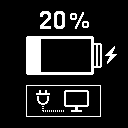
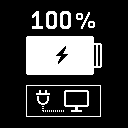
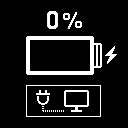
• When power gets critically low, all functions are disabled and "LOW POWER" message will be displayed.
• Plug the USB cable into any standard USB Power Adapter. Then plug the USB power adapter into an electric socket. This USB cable is compatible with USB ports found on computers, laptops, automobiles, or standard 5V AC USB chargers.
• Plug the Micro USB cable into the Micro USB socket of the VoiceX . Then the screen shown in the image to the right will display when the device is connected to the USB charging cable. This screen indicates USB data connection as well as battery charging.
• The battery indicator will display while charging, and will display 100% when fully charged. Then, remove the Micro USB cable from device.
• If your VoiceX battery display is empty when connected and shows a low-battery icon, it indicates that a full charge has not been achieved. Check your connection to make sure the cable is properly aligned with the connector, and then allow the VoiceX to charge until the battery shows 100%.
* IMPORTANT : DO NOT USE QUICK-CHARGER AC ADAPTERS TO CHARGE THE VOICEX. DOING SO MAY CAUSE DAMAGE AND VOID THE WARRANTY. AC ADAPTERS SHOULD NOT EXCEED 5.0V. CHECK YOUR AC ADAPTER’S RATING PRIOR TO USING.
URL : http://help.golfbuddy.com/sList.asp?searchproduct=29&searchcategory=2&seq=1626&page=1&searchtext=