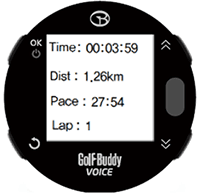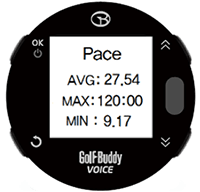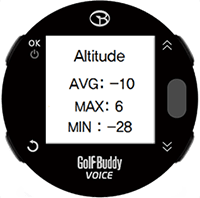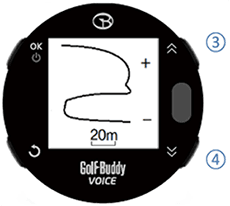GolfBuddy Knowledgebase
-
GolfBuddy Casting
• “GolfBuddy Casting” is the ability to send (cast) the player’s yardages, and other golf GPS features from their Voice X to an iOS or Android phone, tablet, or smartwatch screen wirelessly when synced via Bluetooth through the GolfBuddy Cast App. Once set up, “GolfBuddy Casting” will be available with just a simple press of a button; allowing the player to toggle, display, and control audio from their smart device.
• “GolfBuddy Casting” has enhanced the Golf GPS experience by creating an affordable and simple way to turn any smart device into a Golf GPS system. Yardages can now be delivered with bigger visuals and better sound without draining the battery life of smart devices. With this technology, the player can choose how they want to display their most accurate yardages.
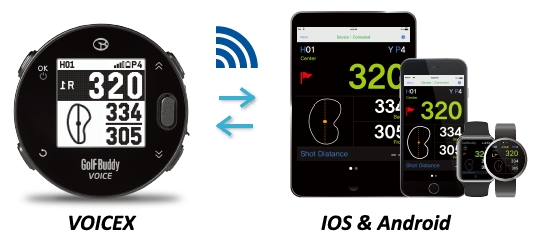
URL : http://help.golfbuddy.com/sList.asp?searchproduct=29&searchcategory=&seq=1676&page=3&searchtext= -
How to Connecting VOICEX to the mobile phone
Connecting VOICEX to the mobile phone

• DECA is not responsible for the loss, interception, or misuse of data sent or received via Bluetooth.
• Always ensure that you share and receive data with devices that are trusted and properly secured. If there are obstacles between the devices, the operating distance may be reduced.
• Some devices, especially those that are not tested or approved by the Bluetooth SIG, may be incompatible with your device.
• Do not use the Bluetooth feature for illegal purposes (for example, pirating copies of files or illegally tapping communications for commercial purposes).
• DECA is not responsible for the repercussion of illegal use of the Bluetooth feature.
[VOICEX]
On the Bluetooth Setting menu,
1. Turn the Power and Visiblity on and your VoiceX will automatically enter pairing mode.
[Mobile phone]
2. Open the GolfBuddy Smart App on your mobile phone.
3. Log In and Select Find My Golfbuddy in the menu.
4. Tap ┼ to see a list of compatible devices available to add
5. Tap your VOICEX among the found device list.
6. Follow the on-screen instructions to complete the connection.
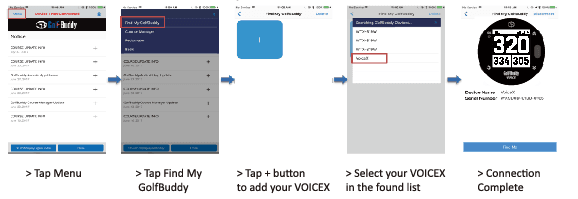
URL : http://help.golfbuddy.com/sList.asp?searchproduct=29&searchcategory=&seq=1627&page=3&searchtext= -
Connecting VOICEX to the Bluetooth headset
[Bluetooth Headset]
1. Turn the Bluetooth headset on.
2. Make it enter the pairing mode according to the user manual.
[VOICEX]
• On the BT Settings menu, turn the “Power” on by pressing button ①.
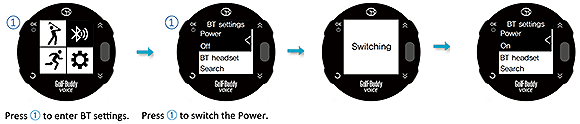
• From the BT headset screen, search the BT headset by selecting the “Search…”.
• Once the BT headset is found, press button ① to connect it to your VoiceX.
• Press button ① to disconnect your BT headset after selecting it with buttons ③ and ④.
• Press button ① to remove the disconnected BT headset from the list after selecting it with buttons ③ and ④.
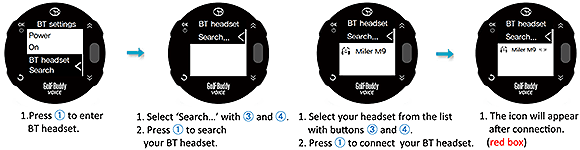
URL : http://help.golfbuddy.com/sList.asp?searchproduct=29&searchcategory=&seq=1643&page=3&searchtext= -
Changing your preferred settings
• From the main menu screen, use toggle buttons ③ and ④ to get to the Settings icon and then press button ① to enter Settings.
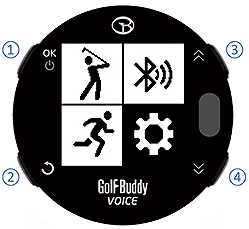
• You can change or view the settings of Display, Clock, Units, Language, and About.
• On Settings menu, press button ① to confirm your selection, and Press button ② to cancel it and return to the previous screen.
[Display]
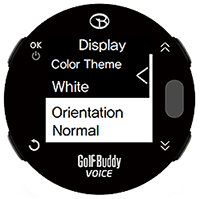
⑴ Color Theme : Sets the color for the screen.
① White : Light background / Dark text
② Black : Dark background / Light text
⑵ Orientation : Sets the screen orientation
① Normal : Default orientation
② Flipped : Invert the orientation
[Unit]
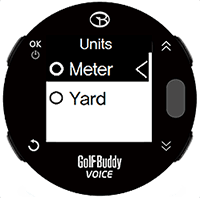
Sets the unit for distance.(Meter/Yard)
[Clock]
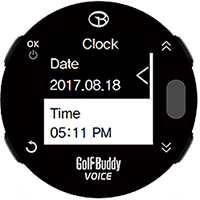
Sets the date, time, time format(12/24hour), and DST.
[Language]
Selects the language among English, French, Spanish, Korean, Japanese, Chinese.
[About]
View the device Information.(Serial Number, Firmware version etc)
URL : http://help.golfbuddy.com/sList.asp?searchproduct=29&searchcategory=&seq=1645&page=3&searchtext= -
How to Golf Mode
Play Golf mode
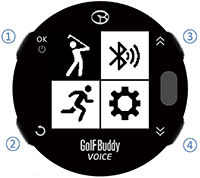
• From the main menu screen, use toggle buttons ③ and ④ to get to the Golf Mode icon and then press button ① to enter Golf Mode. After Play Golf is activated, screen A is displayed. After satellite connection, screen B is displayed.
• Once the golf club is found, screen C will be shown to proceed to the Tee Box.
• Once you arrive at the Tee Box, screen D will be displayed. and distances will be shown.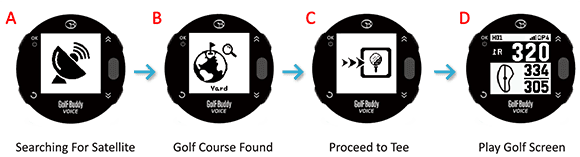
URL : http://help.golfbuddy.com/sList.asp?searchproduct=29&searchcategory=&seq=1628&page=3&searchtext= -
How to Target/Hazerd

• Select "HAZERDS" by using the toggle buttons ③ and ④. Press button ① to view Hazards information. Or, you can enter the "HAZARDS" by pressing and holding button ④ for 3 seconds from Golf Mode.
• When more than 3 hazards are available, use toggle buttons ③ and ④ to view the next hazards.
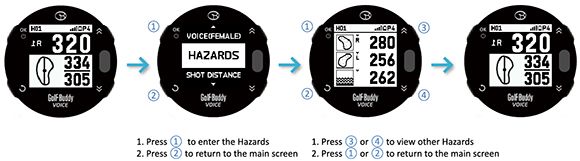
URL : http://help.golfbuddy.com/sList.asp?searchproduct=29&searchcategory=&seq=1637&page=3&searchtext= -
How to Charging
Charging
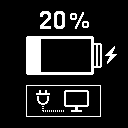
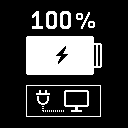
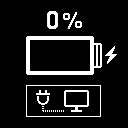
• When power gets critically low, all functions are disabled and "LOW POWER" message will be displayed.
• Plug the USB cable into any standard USB Power Adapter. Then plug the USB power adapter into an electric socket. This USB cable is compatible with USB ports found on computers, laptops, automobiles, or standard 5V AC USB chargers.
• Plug the Micro USB cable into the Micro USB socket of the VoiceX . Then the screen shown in the image to the right will display when the device is connected to the USB charging cable. This screen indicates USB data connection as well as battery charging.
• The battery indicator will display while charging, and will display 100% when fully charged. Then, remove the Micro USB cable from device.
• If your VoiceX battery display is empty when connected and shows a low-battery icon, it indicates that a full charge has not been achieved. Check your connection to make sure the cable is properly aligned with the connector, and then allow the VoiceX to charge until the battery shows 100%.
* IMPORTANT : DO NOT USE QUICK-CHARGER AC ADAPTERS TO CHARGE THE VOICEX. DOING SO MAY CAUSE DAMAGE AND VOID THE WARRANTY. AC ADAPTERS SHOULD NOT EXCEED 5.0V. CHECK YOUR AC ADAPTER’S RATING PRIOR TO USING.
URL : http://help.golfbuddy.com/sList.asp?searchproduct=29&searchcategory=&seq=1626&page=3&searchtext= -
How to Use the GPS Tracker
• From the main menu screen, use toggle buttons ③ and ④ to get to the Tracker icon and then press button ① to enter Tracker.
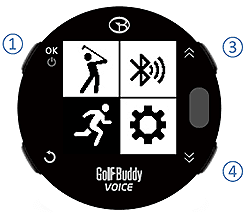
• There are 3 menus such as Tracker, Record, and Lap in the Tracker.
[Tracker]
• From the tracker menu, select “Tracker” by using the toggle buttons ③ and ④, and then press button ① to enter the Tracker.
• Tracker will show the travel time, distance, pace, and lap count by using GPS while outdoors, and save the data.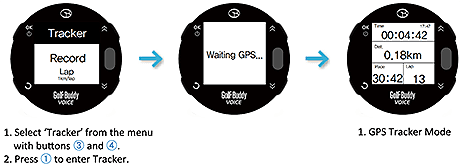
• From the Tracker mode, press button ② to go the sub menu screen.
Resume Return to the Tracker mode
Stop Return to the main menu screen
TrackBack Repeat a path or to return to your starting point on the same path. The dot marks your position and the line shows the routes you passed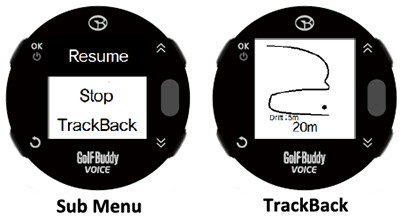
[Record]
• From the tracker menu, select “Record” by using the toggle buttons ③ and ④, and then press button ① to view the record list. Press button ② to return the previous screen.
• From the record list, select one record by using the toggle buttons ③ and ④, and then press button ① to view the record in detail. There are 4 sub menus such as Detail, Pace, Altitude, and Track in the record screen.
When you want to return to the record list, press button ②.
Detail
⑴ Time : Travel time
⑵ Dist : Distance
⑶ Pace : Time/km
⑷ Lap : Lap countPace
⑴ AVG: Average pace
⑵ MAX: Maximum pace
⑶ MIN: Minimum pace
Altitude
⑴ AVG: Average
⑵ MAX: Maximum
⑶ MIN: Minimum
Track
The route you passed
③ : Zoom In
④ : Zoom Out
[Lap]
• From the tracker menu, select “Lap” by using the toggle buttons ③ and ④, and then press button ① to change the distance per lap. Press button ② to return the previous screen.
• From the list of laps, select your preferred lap by using the toggle buttons ③ and ④, and then press button ① to confirm your selection. Press button ② to cancel your selection and return the previous screen.
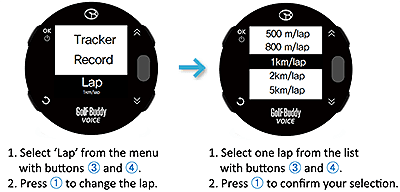
URL : http://help.golfbuddy.com/sList.asp?searchproduct=29&searchcategory=&seq=1644&page=3&searchtext= -
How to Voice information
Voice information for Distances to the Green

• In Golf Mode, when you press button ⑤, the VoiceX will verbally tell you distance to the center of the green.
• Press and hold button ⑤ and the VoiceX will tell you distance to the front and back of the green.
URL : http://help.golfbuddy.com/sList.asp?searchproduct=29&searchcategory=&seq=1629&page=3&searchtext= -
How To Power On/Off
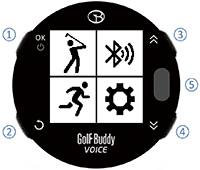
• Press and Hold button ① for 3 seconds to turn the VoiceX ON/OFF.
• After Power-on, 4 icons will be displayed on screen.
• Golf Mode will start automatically 20 seconds after power-on.
• If you select another menu option befere Golf Mode starts automatically, Golf Mode will not start. You will have to start Golf Mode manually by selecting it from the menu later on.
URL : http://help.golfbuddy.com/sList.asp?searchproduct=29&searchcategory=&seq=1625&page=3&searchtext=