GolfBuddy Knowledgebase
-
GB Course Manager for Windows PC
.
URL : http://help.golfbuddy.com/sList.asp?searchproduct=8&searchcategory=&seq=1549&page=1&searchtext= -
Technical Support
If you are experiencing technical difficulties with the following:
• Freezing
• Satellite issue
• Incorrect yardage
• Won’t turn on
• Blank screen
Please perform a firmware update on your unit through using GB manager.
If that does not fix the issue, attempt the following steps to perform an emergency reboot:
*NOTE: If you have a WORLD unit, please replace the MENU button with the PROPLAY button to perform this reboot.
1. Please make sure that the unit is turned OFF.
2. Hold down the MENU button, then press the POWER button simultaneously.
3. Once the LCD (screen) powers on, release the POWER button BUT keep the MENU button pressed.
4. Once you see EMERGENCY REBOOT on the screen, release the MENU button and wait about 3-5 minutes for reboot to factory settings.
You may also try the emergency reboot using your computer (most effective way) by following these steps:
1. Make sure the GolfBuddy is powered off.
2. Please connect your USB cable to the computer WITHOUT your unit.
3. Hold down the Menu button.
4. As you are holding the Menu button down, please connect your GolfBuddy to the USB cable.
5. Once you see the EMERGENCY REBOOT screen, please release the Menu button but leave your unit connected to the USB cable until the process completes.
If you are still experiencing technical difficulties after attempting a firmware update and an emergency reboot, please contact our Customer Service team.
[ How to change holes ]
1. While on the play mode, touch the hole number (located on the top left corner of the screen) to bring up the hole number list.
2. Touch the arrows next to the hole number until you see the desired hole number and then press that number.
[ How to change the time ]
1. Go to the Main Menu and select the Tools option.
2. Go to the select Time Zone option and select the desired time.
[ How to enter preview mode ]
1. Please go to the Main Menu and select the Preview Mode option.
[ How to go to Green view ]
1. While on the play mode, touch the yardage number (located on the top right corner of the screen) to activate the green view mode.
2. To go back to full layout mode, please press the yardage number again.
URL : http://help.golfbuddy.com/sList.asp?searchproduct=8&searchcategory=&seq=1523&page=1&searchtext= -
GB Manager
Please click on the link (in blue) below so that it may direct you to our website.
http://www.golfbuddyglobal.com/
[ INSTRUCTIONS ON HOW TO DOWNLOAD OUR G3 MANAGER PROGRAM ]
** This is the first step to take in order to register your unit **
1. Visit our website at www.golfbuddyglobal.com
2. Go under SUPPORT on the bottom of our website.
3. Please select the DOWNLOADS option.
4. Select the appropriate GolfBuddy Manager program according to the type of computer and unit you have.
5. You should get a small gray window giving you the option to RUN the program; please RUN it.
*Note: If SAVE is the only option you receive then go ahead and save it.
6. Proceed by selecting either RUN, NEXT, ALLOW, YES, or INSTALL, depending of what option appears.
7. When the program is done installing, you should see a small blue icon on your DESKTOP titled G3 MANAGER or GOLFBUDDY WORLD COURSE MANAGER.
8. Go ahead and open the program and enter your user id and password and press login if you already have your unit registered OR press the bottom left button titled SIGN UP to open up a registration form.
*NOTE: The registration form will appear on an internet browser. Please DO NOT use SYMBOLS (including punctuation marks) or CAPITAL LETTERS throughout the entire registration form.
Also, please press the AVAILABILITY blue box right next to the user id, if the user id is available, please press OK.
[ INSTRUCTIONS ON HOW TO UPDATE COURSES ON YOUR UNIT ]
1. Please connect your unit to the computer using a USB data cable.
2. Open the G3 or GolfBuddy World Course Manager program and LOG IN.
3. STEP 1: DEVICE CONNECTION- Please wait until the screen displays that the device is connected. When this happens, please proceed by pressing the blue button titled NEXT at the bottom of the page.
4. STEP 2: FIRMWARE INFORMATION-Please proceed by pressing the blue NEXT button.
5. STEP 3: SELECT COUNTRIES TO UPDATE-Please select the country (or countries) that you would like to update. Once you have made your selection, you can either update the entire country or just a certain state, province, town, etc.
6. Once you have made a selection please proceed by pressing the blue NEXT button.
7. If you receive a small gray box, please make sure that the NEWLY UPDATED ONLY box is checked marked.
8. When finished, you will see UPDATE COMPLETE on the screen and on the top right you will be on the FINISH tab with a blue check mark on it.
9. If you are finished updating courses, please close the program.
10. On the UNIT, please press the EXIT SYNCING MODE message on the bottom of the screen. After the unit restarts you can then safely remove the unit from the computer.
[How to Run an App in Compatibility Mode in Windows 10]
You can go into a app's properties to change its compatibility mode settings. With compatibility mode, you can force an app to use settings from an earlier version of Windows -- helpful if you know the app ran well in, say, Windows 7 or Vista. You can also change the display and color settings for the app.
1. Right-click on an app and select Properties. You can do this from the app's shortcut or by navigating in File Browser to the EXE file for GB Manager.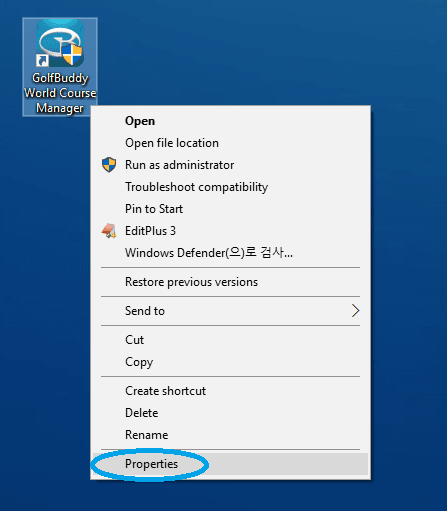
2. Select the Compatibility tab, then check the box next to "Run this program in compatibility mode for:“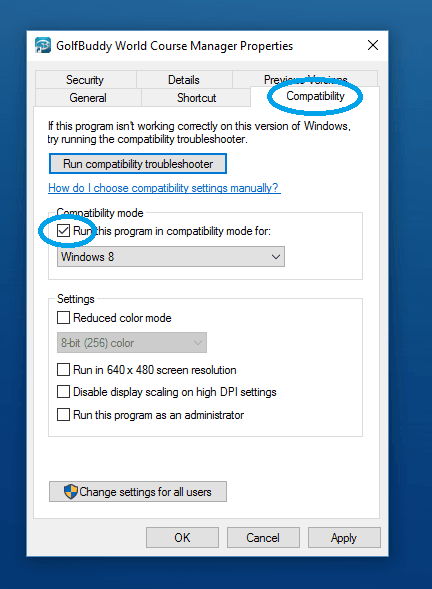
3. Select the version of Windows to use for your app's settings in the dropdown box.
4. Hit Apply, then run your app and see if this fixed your issues.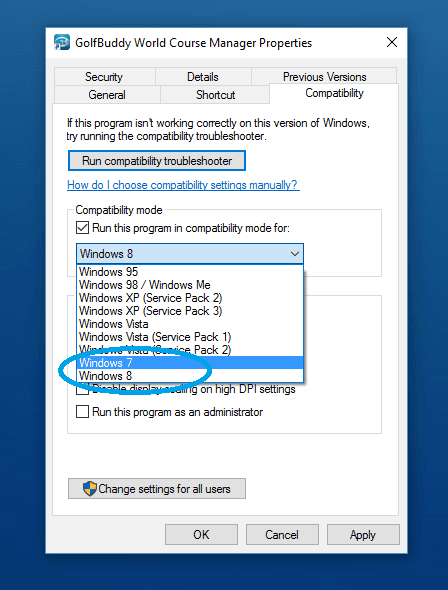
URL : http://help.golfbuddy.com/sList.asp?searchproduct=8&searchcategory=&seq=1299&page=1&searchtext= -
GB Course Manager for Mac
.
URL : http://help.golfbuddy.com/sList.asp?searchproduct=8&searchcategory=&seq=1548&page=1&searchtext= -
No Satellite Signal
• Please note: You are unable to acquire satellite reception while indoors- please make sure you are outside.
• While on the golf course make sure you have an unobstructed view of the sky. Please head to the tee box.
• Initial satellite connection may take up to 15 minutes; please note that weather may affect the signal strength.
• If you are still experiencing issues, please sync your unit to the GB Manager program and update the firmware and course database. For instructions on syncing with GB Manager, click link below: http://help.golfbuddyglobal.com/.
• If you are still experiencing issues, please try the emergency reboot using your computer. Please make sure the unit is powered off. Please connect your USB cable to the computer, without the unit being connected. Please hold down the MENU button. As you are holding the PROPLAY button, please connect your unit to the USB cable. Once the EMERGENCY REBOOT message displays on the screen, please release the MENU button but leave your unit connected to the USB cable until the process is complete.
• If you are still experiencing issues : Service Request Registration
URL : http://help.golfbuddy.com/sList.asp?searchproduct=8&searchcategory=&seq=1356&page=1&searchtext= -
How to Run an App in Compatibility Mode in Windows 10
[How to Run an App in Compatibility Mode in Windows 10]
You can go into a app's properties to change its compatibility mode settings. With compatibility mode, you can force an app to use settings from an earlier version of Windows -- helpful if you know the app ran well in, say, Windows 7 or Vista. You can also change the display and color settings for the app.
1. Right-click on an app and select Properties. You can do this from the app's shortcut or by navigating in File Browser to the EXE file for GB Manager.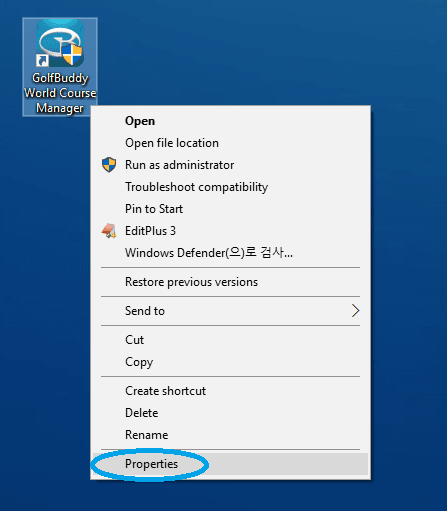
2. Select the Compatibility tab, then check the box next to "Run this program in compatibility mode for:“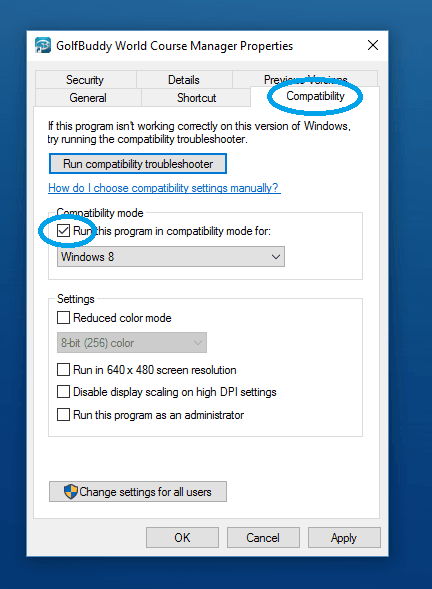
3. Select the version of Windows to use for your app's settings in the dropdown box.
4. Hit Apply, then run your app and see if this fixed your issues.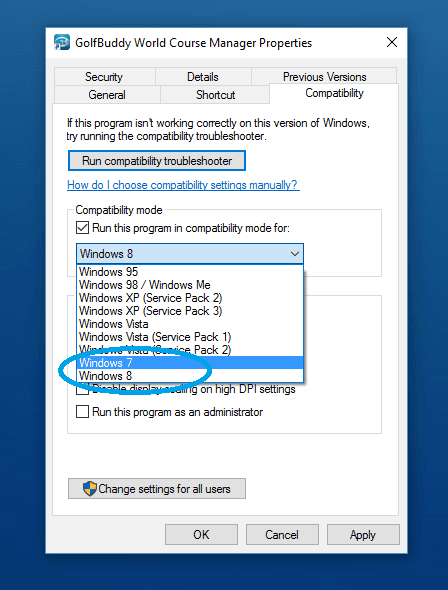
※ If will not fix the “runtime error”, please refer to the link below and try it.
https://appuals.com/microsoft-visual-c-runtime-library-error-windows-10-fix/
URL : http://help.golfbuddy.com/sList.asp?searchproduct=8&searchcategory=&seq=1623&page=1&searchtext= -
How to Update Unit
• Connect unit to computer using the USB data cable.
• Open GolfBuddy World Course Manager Program and Login.
• Step 1: Wait until the GB Manager displays that the device is connected. Proceed by pressing the blue button "Next" at bottom of page.
• Step 2: Firmware Info: If not already selected, select "Manually update firmware" and press "Next"
• Step 3: Select countries to update: Please select country (or countries) you want updated. You can update entire country or a specific state, province, town, etc.
• After making your selection, proceed by pressing the blue "Next" button.
• If a small gray box appears, make sure "Newly Updated Only" is checked.
• When finished, you will see "Update Complete" and on the top right, you will be on the "Finish" tab and with blue check mark.
• Once you are finished updating your unit and courses, close the program.
• On your unit, please press disconnect from the USB cable. Your unit will automatically restart and then the update is complete.
URL : http://help.golfbuddy.com/sList.asp?searchproduct=8&searchcategory=&seq=1360&page=1&searchtext= -
Cannot Sync
• Please verify you have a secure connection to and from the computer. Please check that the data cable is connected to the device from the wall.
• Please verify that you have the correct version of the manager program installed. There are 2 types of manager programs - 1 is G3 Manager (shows as GolfBuddy World Course Manager on your desktop or G3Mac on a MAC), the other is GB Manager (shows as GB Manager on your desktop or GBMac on a MAC). The GB Manager pertains to the older models including the Tour, Pro and Plus. All other models are supported by the G3 Manager.
• Please press the Power button to turn on the device while holding down the toggle button. Once you see the "Sync with PC" icon on the left corner of the screen, connect the device to the computer and try syncing once more.
• If you are still unable to sync, please try using a different USB port on the computer. Please try using a USB 2.0 port rather than a 3.0 port (SS labeled port)
• If you are still unable to sync, please disable your security/firewall programs and try once more.
• If you are still unable to sync, please confirm that the necessary drivers are installed. Drivers are available at the bottom of the download page.
• If you are still unable to sync, please attempt to sync with another computer (preferable a PC).
• If you are still experiencing issues : Service Request Registration
URL : http://help.golfbuddy.com/sList.asp?searchproduct=8&searchcategory=&seq=1352&page=1&searchtext= -
Unit Will Not Turn On
• Please verify that the battery is inserted correctly.
• If you are still experiencing issues, please check that the data cable and the wall charger and inserted correctly.
• If you are still experiencing issues, please try the emergency reboot using your computer. Please make sure the unit is powered off. Please connect your USB cable to the computer, without the unit being connected. Please hold down the MENU button. As you are holding the MENU button, please connect your unit to the USB cable. Once the EMERGENCY REBOOT message displays on the screen, please release the MENU button but leave your unit connected to the USB cable until the process is complete.
• If you are still experiencing issues : Service Request Registration
URL : http://help.golfbuddy.com/sList.asp?searchproduct=8&searchcategory=&seq=1353&page=1&searchtext= -
Touchscreen Not Responding
• Please sync your unit to the GB Manager program and update the firmware and course database. For instructions on syncing with GB Manager, click link: http://help.golfbuddyglobal.com/.
• If you are still experiencing issues, please try the emergency reboot using your computer. Please make sure the unit is powered off. Please connect your USB cable to the computer, without the unit being connected. Please hold down the PROPLAY button. As you are holding the PROPLAY button, please connect your unit to the USB cable. Once the EMERGENCY REBOOT message displays on the screen, please release the PROPLAY button but leave your unit connected to the USB cable until the process is complete.
• If you are still experiencing issues : Service Request Registration
URL : http://help.golfbuddy.com/sList.asp?searchproduct=8&searchcategory=&seq=1354&page=1&searchtext=